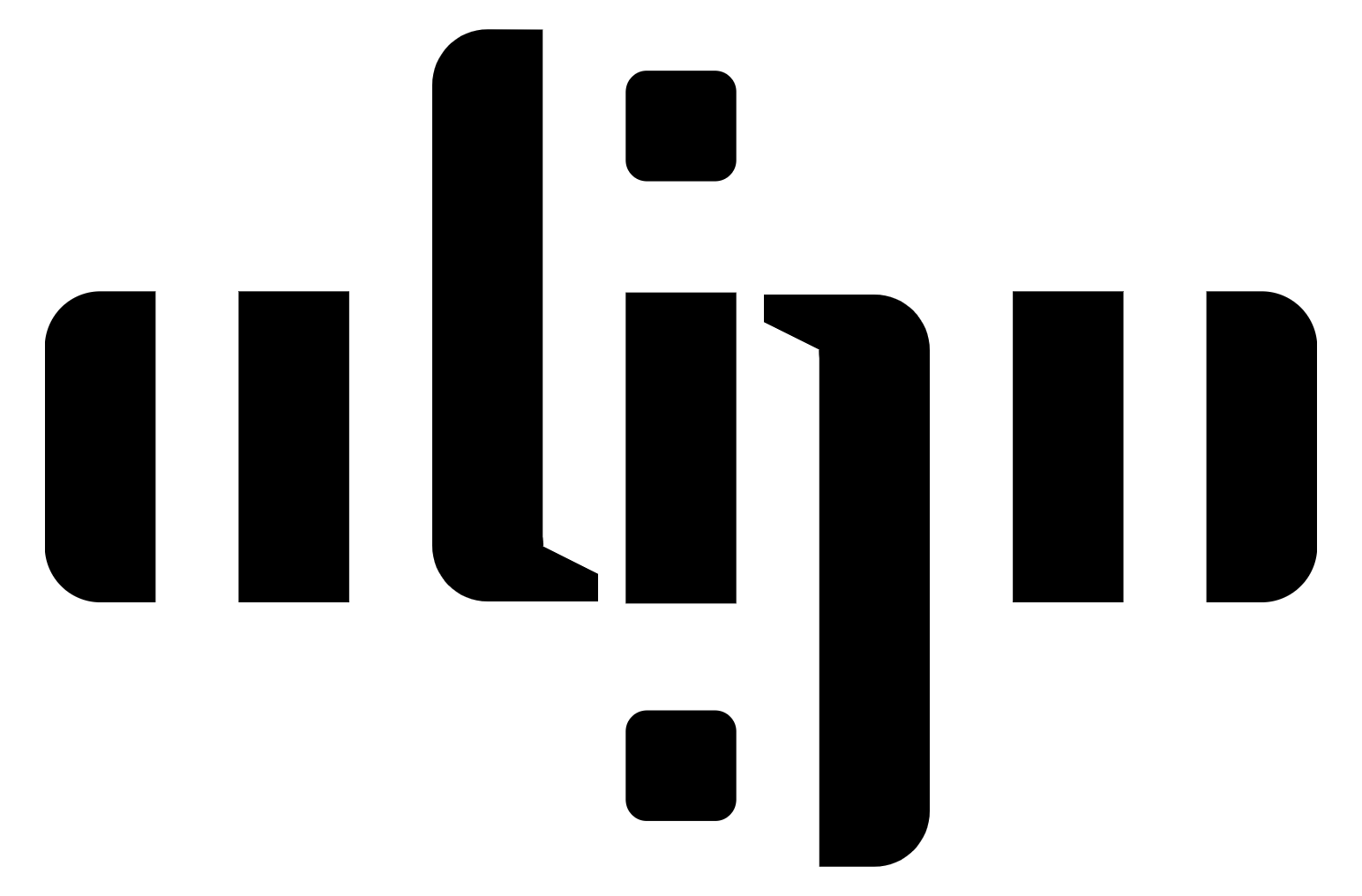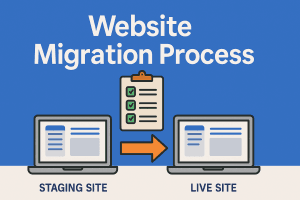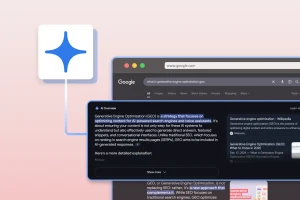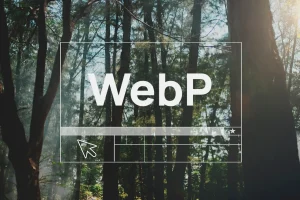If you want users to stay on your site, read your content, and enjoy the experience, font size matters—a lot more than you think. Yet, many designers still default to small, hard-to-read text, especially on desktop screens. The result? Visitors skim, bounce, or abandon the page altogether.
Studies show that font size significantly influences reading speed and comprehension. In fact, research from the Nielsen Norman Group confirms that larger font sizes improve usability, especially for older users and people with vision impairments. Their usability testing found that 16px should be considered a minimum for body text in web design—and increasing the size can improve both legibility and user satisfaction.
In this article, we’ll explore why making your fonts “bigger than you think” can transform your user experience, boost accessibility, and enhance the professionalism of your design. You’ll also learn how to apply responsive font sizing to ensure your typography works across all screen sizes—from phones to large monitors.

1. The Overlooked Power of Font Size
In web design, typography decisions often start with choosing the right font. However, while designers spend hours debating between serif and sans-serif, one key element that tends to get far less attention is font size. And that’s a problem. You can have the most beautiful, thoughtfully chosen typeface—but if it’s too small, it simply won’t get read. Small text strains the eyes, slows reading speed, and creates friction in the user journey. That friction, even when subtle, adds up quickly—especially when users are skimming content on the go or scanning for specific information.
Small Fonts, Big Problem
A study by the Software Usability Research Laboratory at Wichita State University found that larger font sizes resulted in higher readability and user satisfaction, particularly for longer-form content. Users also perceived sites with larger text as being more trustworthy and easier to navigate.
Visual Hierarchy Begins with Size
Font size also plays a central role in visual hierarchy. It helps users instantly identify what matters most. Large headings guide the eye. Consistent body text creates rhythm. Smaller captions support without distracting. If these sizes are too close together—or too small overall—the structure breaks down, and the page feels cluttered or overwhelming. Design isn’t just how something looks—it’s how it works. And if your font size doesn’t support fast, comfortable reading, your design isn’t doing its job.
2. The Holy Trinity of Typography
If you want your typography to not just look good but work effectively, there are three foundational elements you need to get right. Together, they form what some designers call the “Holy Trinity of Typography”: Font Size, Line Length and Line Height.
Font Size
Font size is where legibility begins. Too small, and your text becomes a chore to read. Too large, and it overwhelms the layout or breaks the flow. The key is finding the right size for the context—and that means thinking about your user, your platform, and the reading distance.
A good rule of thumb? Start body text at 16px (1rem) for web and adjust based on the screen size and font style. This size has been widely recognized as a minimum for comfortable reading on screens
Line Length
Even with the perfect font size, long lines of text can make reading feel like a marathon. Research suggests that the optimal line length for body text is between 50 to 75 characters per line. This allows the eye to flow smoothly from one line to the next without losing its place.
On wider screens, if text spans the entire width, it’s a red flag. Instead, contain body text within a readable width using max-width settings or a responsive layout grid.
Line Height
Line height (also called leading) affects how dense or airy your text feels. Too tight, and it becomes visually cramped. Too loose, and lines feel disconnected. A good starting point is a line height of 1.4 to 1.6 times the font size for body text.

3. Types of Text and Their Role
Not all text on a website serves the same purpose. That’s why choosing a font size isn’t about picking one number and applying it everywhere. Each type of text—from long-form paragraphs to button labels—has its own job to do, and that job should inform how big (or small) the text needs to be.
Body Text
This is your core reading content—paragraphs, descriptions, blog posts, articles, etc. Because people spend the most time reading body text, comfort is key.
Functional Text
Functional or UI text includes buttons, labels, form inputs, navigation items, and captions. These elements support the interface, and while they’re typically smaller, they still need to be legible at a glance.
Display Text
Display text includes headlines, titles, and hero statements. These draw attention and set the tone, so they’re intentionally large and often stylized.
When building a type system, start by setting your body text size first. It acts as the anchor. From there, scale up for headings and down for functional text. This approach keeps your typography system cohesive and easy to adjust responsively.
4. Start with a Base: The 16px Rule
Why 16px?
Because it’s not just a random number—it’s the default font size set by most browsers. This makes it a reliable starting point that ensures basic readability without requiring users to zoom in or strain their eyes. In fact, the W3C Web Accessibility Guidelines recommend using a base font size that users can easily scale, and 16px hits that sweet spot.
What 16px Looks Like Across Devices
Typography isn’t one-size-fits-all. The closer the device is to the viewer, the smaller the text can be—and vice versa. Think of font size not as a fixed number but as a responsive element that adapts to the user’s environment.
Design tools like Figma or Sketch can be misleading. What looks good zoomed in on your screen might feel tiny on an actual device. Always preview your design on real devices or use browser emulators to get an accurate sense of scale.
5. Design for Distance: Phone vs. Desktop
One of the most overlooked factors in font sizing is how far the user is from the screen. Reading a phone that’s held 12 inches from your face is a very different experience from reading a desktop monitor two feet away. If you use the same font size for both, you’re bound to run into problems.
Closer Screens, Smaller Fonts
On mobile devices, users naturally hold their phones closer to their eyes. This means a 16px body text usually looks just fine—or even slightly large depending on the font. For UI elements like buttons or labels, 14px may be acceptable, as long as contrast and spacing are handled well.
Larger Screens, Larger Fonts
As users move to laptops or external displays, they sit farther back—and that same 16px body text suddenly starts to feel small and harder to read. This is why scaling your font sizes responsively is essential for a great user experience.
Responsive Typography = Better UX
Rather than relying on a fixed font size for all screen sizes, responsive font scaling creates a more natural and readable experience for users, no matter where they view your site. If you want to go even further, you can explore fluid typography using viewport units (vw, vh) or CSS clamp(), but media queries are a great place to start and easier to control.

6. Font Size Isn’t Just a Number
Not all 16px fonts look the same. Even if two fonts are set to the same numerical size, they can appear drastically different depending on the typeface’s internal proportions.
The Role of X-Height and Typeface Design
A font’s x-height—the height of the lowercase “x”—plays a major role in how large the type feels. Fonts with a tall x-height (like Helvetica or Inter) appear larger and more legible at smaller sizes. On the flip side, fonts with a low x-height (like Garamond or Times New Roman) can feel smaller and require larger sizing for the same readability. You also have to consider:
These visual characteristics all influence perceived size—and ultimately, readability.
One Rem ≠ One Visual Experience
Designers often use rem or em units for scalable typography, which is great—but just remember:
One rem in a thin, low x-height font might feel smaller than one rem in a bold, geometric typeface. That’s why sizing isn’t a set-it-and-forget-it task. The best designers test, tweak, and adjust until it feels right visually, not just numerically.
How to Choose the Right Size for Your Font
Here’s a quick checklist:
7. Size It Up!!! Make Your Fonts Bigger Than You Think
Designers often get caught in the details of color palettes, layouts, and animations—but the single most powerful upgrade you can make to your typography? Just make it bigger. Too often, websites stick with outdated or default font sizes that may have looked fine ten years ago—but feel cramped, inaccessible, and visually weak today. If your content is important enough to publish, it’s important enough to be readable. That means sizing it up.

Why Bigger Fonts Matter Now More Than Ever
Screens are bigger. People are browsing on everything from 6-inch phones to 34-inch monitors. If your text doesn’t scale with screen size, it ends up too small for comfort. In addition, audiences are more diverse. From aging eyes to cognitive differences, your users are not one-size-fits-all. A 12px paragraph may look clean in a mockup, but it excludes real people from engaging with your content.
Modern brands feel bold and accessible. Just take a look at Apple, Stripe, or any leading tech site. Large, generous typography is now a hallmark of trust and quality.
Think of font size not as a stylistic flair—but as a design decision that reflects your care for the user. Good typography says: “We respect your time. We want you to enjoy this.”
You don’t need to be flashy to be effective.
You just need to be readable.
At Align, we believe great design starts with clear communication—and that means typography you don’t have to squint at. We specialize in creating modern, user-friendly websites with bold, readable fonts that work beautifully across every screen size. Whether you’re building a brand from scratch or refreshing an outdated site, we’ll help you size it up—and make every word count.